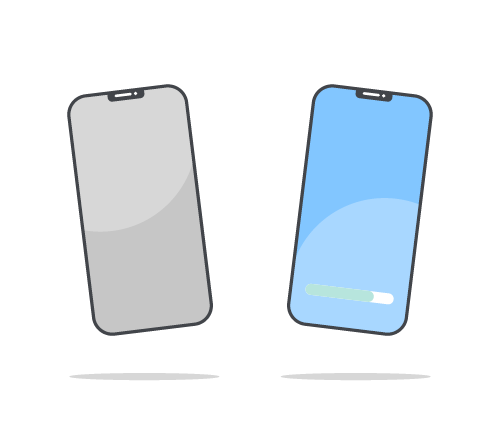
How to Transfer Data to Your New Phone
Upgrading to a new smartphone is exciting, but transferring your valuable data—contacts, photos, messages, and apps—shouldn't dampen that excitement. This guide ensures a hassle-free migration to your new device, safeguarding your digital life.
Preparation is Key:
Begin with a thorough backup of your old device to secure your data. Ensuring both your old and new phones are fully charged and have a reliable internet connection is critical for a smooth transfer process.
Option 1: Utilising Built-in Tools:
From iPhone to iPhone: For moving data between iPhones, Apple offers the iCloud backup and restore feature, as well as the Quick Start tool for direct device-to-device transfer.
From Android to Android: Google provides a backup and restore function through Google Drive, and many Android phones also support direct transfer via Bluetooth or Wi-Fi using features like Samsung Smart Switch or Google's setup wizard for new devices.
From Android to iPhone: Apple's "Move to iOS" app is specifically designed to help users transfer their data from an Android device to their new iPhone.
From iPhone to Android: Android recommends using your old iPhone Lightning cable to transfer the most data. If a cable isn’t available, you can connect your new Android and old iPhone wirelessly to transfer a slightly more limited range of data.
Option 2: Exploring Third-Party Applications:
When built-in options don't fit your needs, there are third-party apps that provide user-friendly interfaces and support a wide range of file types for transfer. SHAREit and Xender are both examples of apps that can facilitate data transfer between old and new phones across different platforms.
Option 3: The Manual Approach:
If you’re looking for control over what specific data to move, you can manually transfer data between old and new phones through a few key steps:
First, use cloud services like Google Drive or iCloud to back up data from your old phone and then restore it to your new phone.
For direct file transfers, connect both phones to a computer and move files like photos, videos, and documents using file management software.
Alternatively, use Bluetooth for smaller files or sharing apps that work across different platforms. This method gives you control over what specific data to move.
Setting Up Your New Device:
Once the data transfer is complete, finalise the setup of your new device by verifying data integrity and setting up device preferences. Organising your apps and settings at this stage will streamline your experience down the line. Lastly, consider erasing data from your old device to protect your privacy and security, particularly if you’re planning on selling your old phone.
Looking for A New Network for Your New Phone?
If you're searching for a network with great value plans and no annual price rises, take a look at our SIM only deals. Get lightning-fast 5G connectivity, up to 12GB EU Roaming, and the freedom to flex up or down your data allowance every month. Get the most out of your new device by switching to SMARTY.
FAQs about transferring data to a new phone:
Can I transfer data from an Android phone to an iPhone and vice versa?
Yes, you can transfer data between Android and iPhone devices using various tools and apps designed for cross-platform data migration.
What should I do if some data didn't transfer to my new phone?
Check if the missing data can be synced from a cloud backup or try repeating the transfer process, ensuring all the content you want to be transferred is selected.
Will transferring data to my new phone delete anything from my old phone? No, transferring data typically doesn't delete anything from your old phone unless you choose to erase or reset it after the transfer.
How can I transfer app data and game progress to my new phone?
Some apps and games store data in the cloud, so signing into the same account on your new device may restore your progress. For others, third-party apps might be required.
Can I transfer data without using Wi-Fi? Yes, you can use direct cable connections, Bluetooth, or external storage devices for offline data transfer.
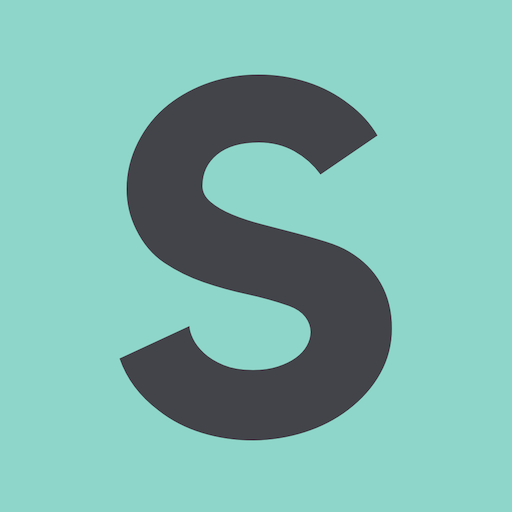
- SMARTY Team
- SMARTY
- March 20th, 2024