It’s time to get hotspotting
With outdoor adventures on hold for the foreseeable future and most of us working from home where we can, staying connected online is more important than it has ever been. But you can’t always rely on your home broadband to have you covered, and if it goes down where do you turn?
With a hotspot, you can ‘tether’ any device to your smartphone’s internet signal – tablets, laptops, even your games console. To get started, you’ll need to set up tethering on your smartphone. The way that you do that will differ depending on what type of phone you own.
Tethering on an Android device
For Android phones, head to the Settings menu and look for ‘Network & Internet’. The wording may be slightly different between smartphone brands, so for example, it may be called ‘Wireless & Networks’ or ‘Mobile network’, all depending on your make and model.
Once you’ve found it, head to ‘Tethering & portable hotspot’, then ‘Portable Hotspot’. From here you can configure your hotspot. The name will be set by default to the make and model of the phone, but you can change this to whatever you like – just remember that other people may be able to see your device when they’re scanning for wi-fi in the area. You can also change the password which will be needed to connect.
If you want to set a data limit because you’re worried about burning through all of your allowance, you can do this here too. You can also set the hotspot to automatically switch off after a period of inactivity.
Using your iPhone as a portable hotspot
On an iPhone, head to the Settings menu and look for ‘Personal Hotspot’, and then simply press ‘on’.
Connecting your laptop or tablet to your phone
Once your mobile phone is set up as a hotspot and sending out its wi-fi signal, you can go straight ahead and connect your other devices to it.
To do this, head to the Network settings on the device you want to connect. You will see a list of different Wi-Fi networks that are available. Click on the network that you set up on your phone, put in the password and you should automatically connect.
So the hotspot is sorted. But there are a few things you’ll need to remember when using tethering on your phone:
1. Keep an eye on your data
The last thing you want is to run out of data. If you’re downloading lots of files or streaming media, then you may find you want to invest in a bigger data plan. SMARTY has loads of great plans to choose from, with unrestricted tethering in the UK, and you can amend at the end of every month.
2. Make sure nobody else Is using your hotspot
Security is a major concern when it comes to setting up your own Wi-Fi hotspot. Your hotspot will be visible to other people, and they may try and access it. Make sure that nobody else uses your Wi-Fi hotspot by setting up a strong password. Don’t go for things like ‘Password 1234’ or anything obvious. Instead, pick a random mix of lowercase and uppercase letters, numbers, and symbols.
3. Don’t forget to turn it off when you’re done
Lastly, make sure that you turn the portable Wi-Fi hotspot off on your phone when you’ve finished using it. If you keep it connected, you may end up continuing to use data through the tethered device. You can set your phone to automatically turn the hotspot off after a period of inactivity – we recommend this as it saves you from forgetting to do it.
So what are you waiting for? Spit-spot, set up a hotspot.
SMARTY SIM only deals
Looking for a plan with plenty of data to suit your hotspotting needs? Why not try a SMARTY Unlimited plan? Enjoy superfast 5G & 4G data, with the ability to use up to 12GB of your data allowance for EU Roaming at no extra cost. All of our plans are rolling one-month plans, so you can change or cancel your plan whenever you want. Although with all these benefits and more, there are plenty of reasons to love SMARTY!
Looking to hotspot on a tablet or MiFi device? We also offer a range of data plans that make a great option for such devices, giving you just great value data!
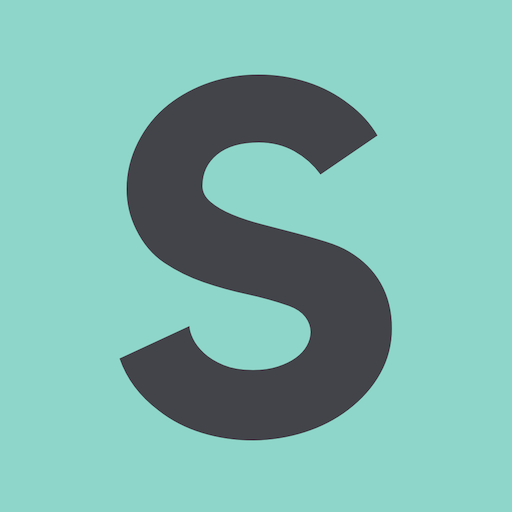
- SMARTY Team
- SMARTY
- March 24th, 2020